|
|
The N-PBS Scheduler supports Gzip file type imports. |
|
|
The N-PBS Scheduler supports Gzip file type imports. |
|
|
Follow the procedures listed below to import training data. Training is not available in all configurations. |
|
|
Current and historical data needs to be imported for each bid period. It is best to import your data before you activate a bid period, but you may need to refresh this data after bidding has closed and before you begin producing runs. You can only import data into prepared or active bid periods. |
You need to import the following data for each period:
employee data
pairings data
history data
Rule Exceptions - if applicable
training patterns and requirements - if applicable
|
|
Hotel data is available in the N-PBS Scheduler. If hotel data needs to be changed, contact your account manager to arrange for an update. You can import these files one at a time, or all at once. Depending on the system that the data is coming from, some data types may be combined, such as history pairing and history data. In these cases, you may only need to import one or two files. |
|
|
You need to provide historical data for the N-PBS Scheduler to work with. The N-PBS Scheduler does not use data from the previous bid period as historical data, since the planned schedule can differ significantly from the actual schedule. |
To import data for a period:
Switch to the Periods tab.
Select the prepared/active period you want to import data for.
Click Data. The Data for [Bid Period] page appears.
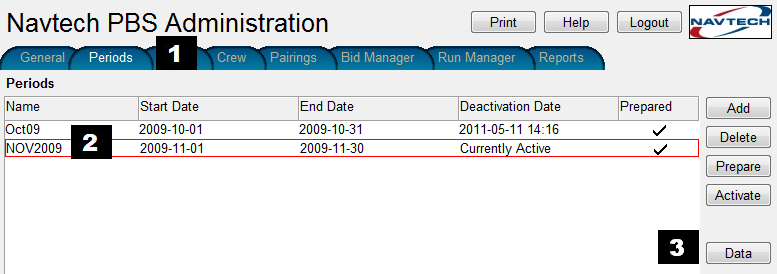
Select the type of data you are importing.
|
|
Data types vary by configuration. The file type selected from the drop-down menu must match the file type you are importing. |
Click Browse and then navigate to and select the data file.
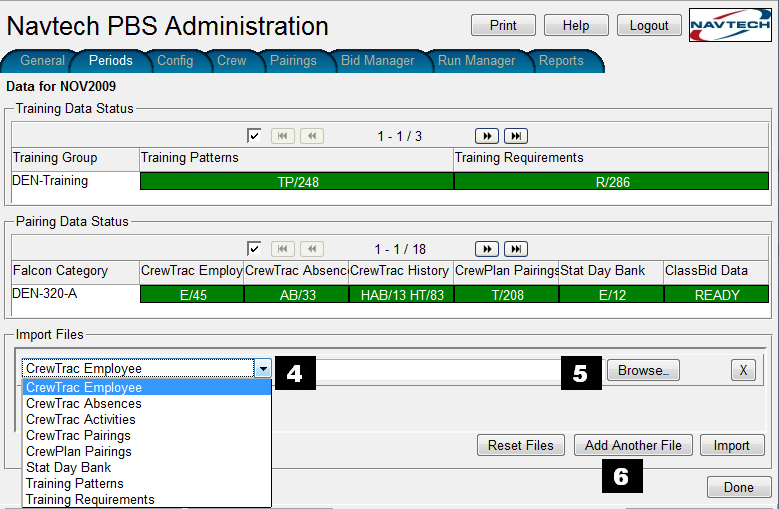
If you want to import more than one type of data, or more than one data file of a particular type, click Add Another File.
Repeat Steps 4 to 6 until you have selected all of the data files you want to import.
|
|
When multiple files are imported at the same time they are grouped together in to one import. You must re-import all files if one fails to import. If necessary, warning or error messages are shown after the import process is complete. |
Click Import. The N-PBS Scheduler warns you that any existing data for each category is going to be overwritten.
Click OK.
A message informs you that the files have been imported successfully, and changes the corresponding data block(s) at the top of the page to green. Information about the imported data appears in the green data block.
Click Confirm to finalize the import.
Click Done to return to the Periods tab.