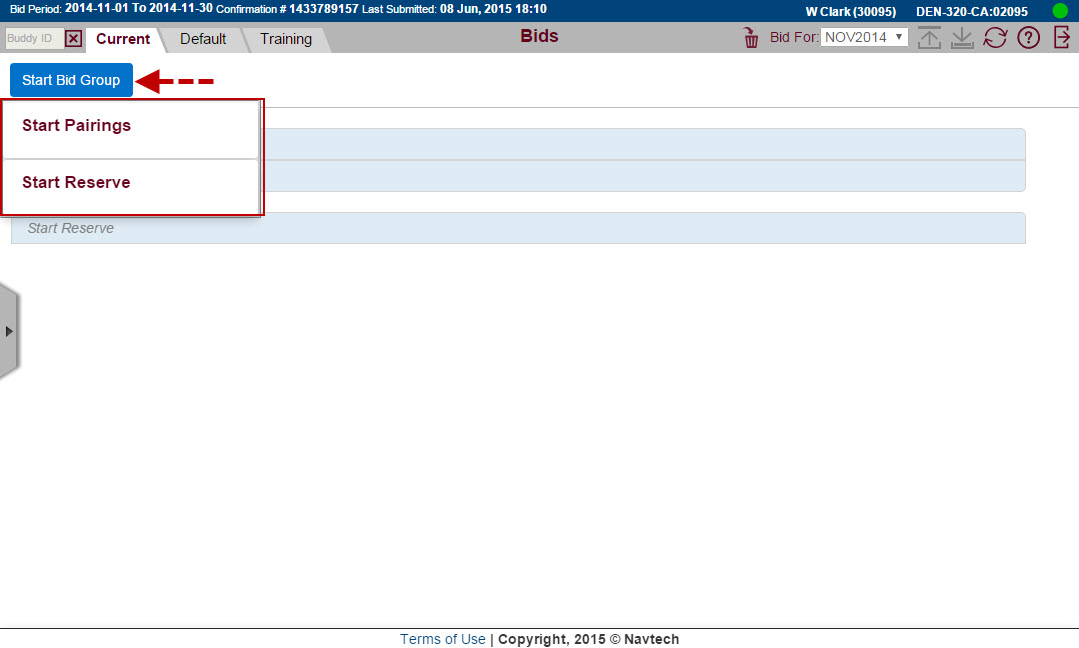
Before you can add a bid preference you must add a bid group. This section illustrates how to add a bid group and a bid preference inside of it. This tutorial shows you how to add a Start Pairings bid group and add an Award Average Daily Credit bid inside of it.
Regardless of your reserve type, adding a bid group and bid preference is the same. See Pairing Preference Editor for information on how to add options to bids.
Go to the Bids screen.
Select Bid Type - Current or Default
Click on the Start Bid Group button
Click Start Pairings
View/Close ScreenshotView/Close Screenshot
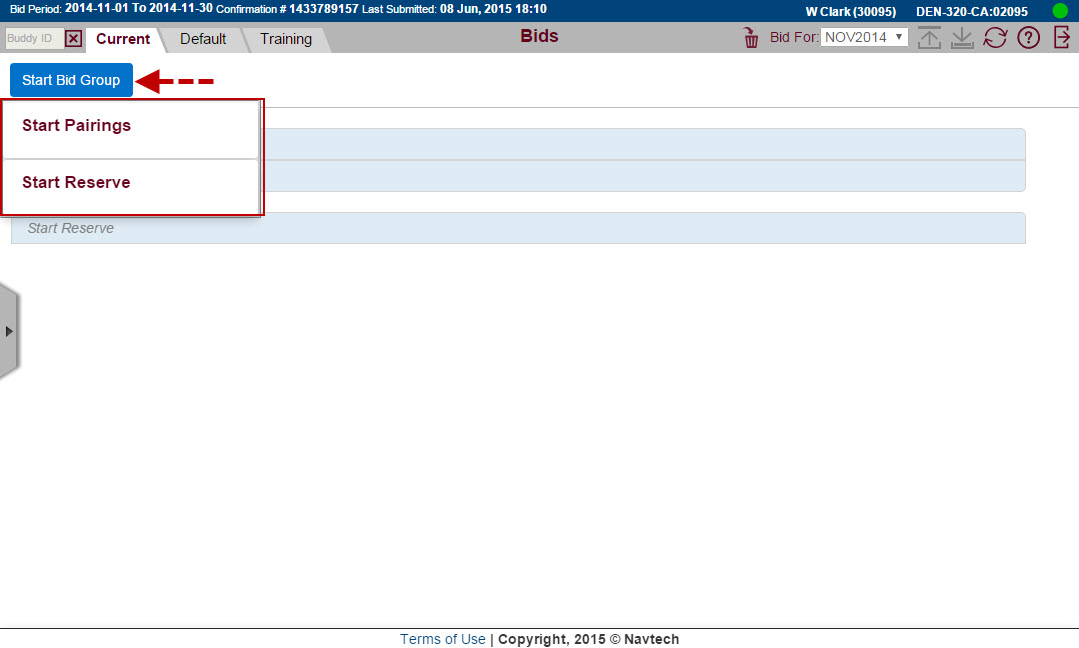
The Start Bid Group editor opens.
View/Close ScreenshotView/Close Screenshot
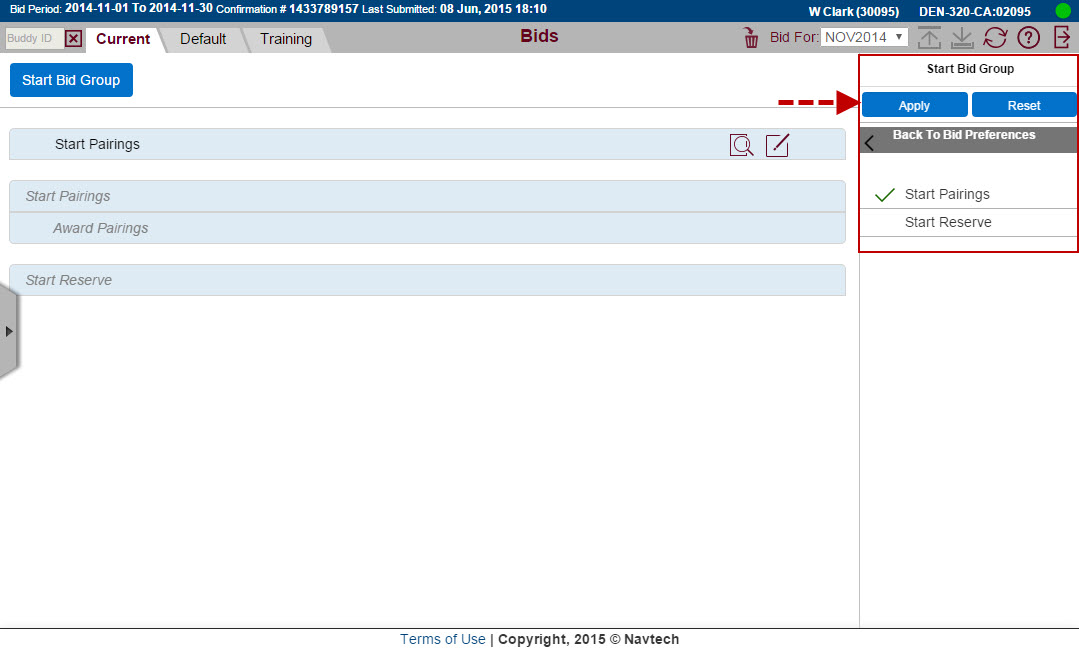
Click Apply.
The Bid Preference Editor opens.
Click on Award Pairings.
View/Close ScreenshotView/Close Screenshot
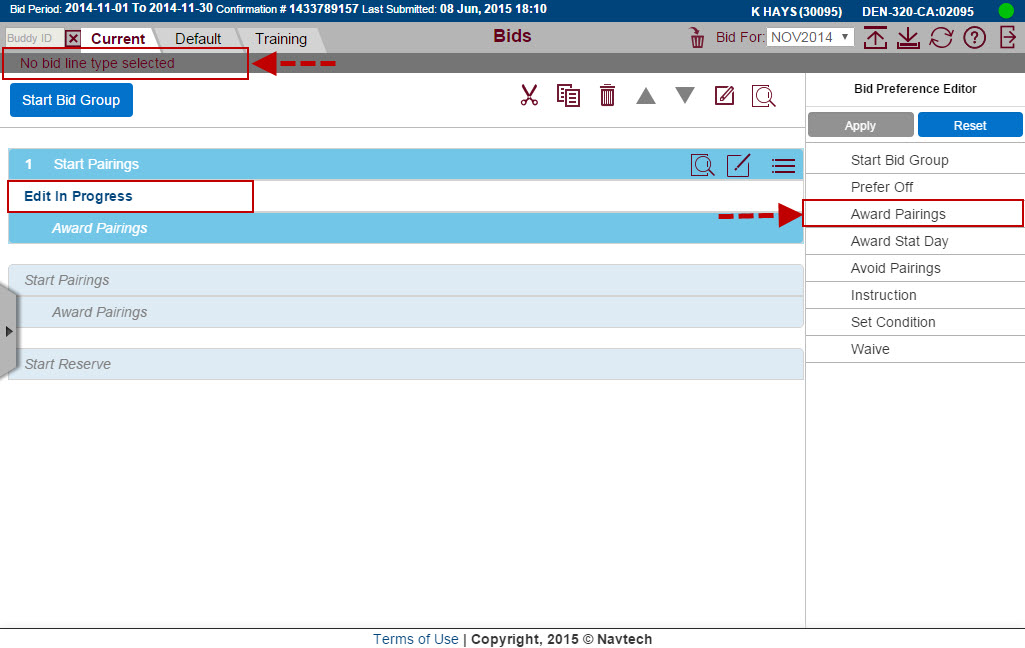
The Apply button is inactive because you haven't selected enough criteria for the bid yet. There is also a message above the Start Bid Group button to indicate what is missing.
Notice that the adding and editing of bids to the valid bidline is indicated while in progress for increased clarity. The Adding/Editing Bidline message stays present on the bid line until you exit add or edit mode by closing the bid line editor.
Click on Average Daily Credit.
View/Close ScreenshotView/Close Screenshot
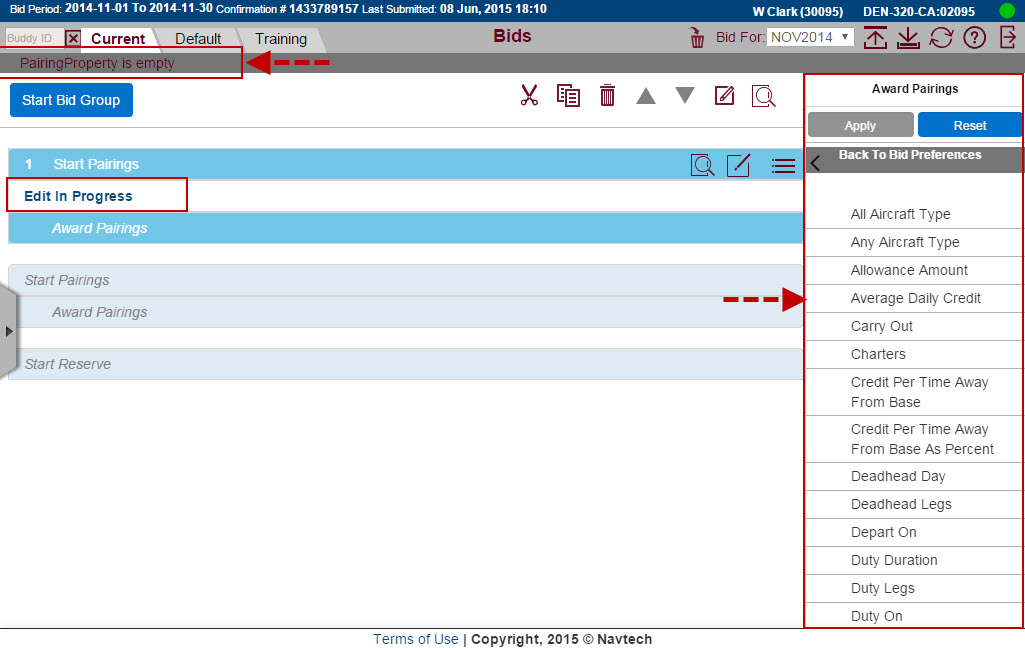
The Apply button is inactive because you haven't selected enough criteria for the bid yet. There is also a message above the Start Bid Group button to indicate what is missing.
Notice that Edit in Progress is displayed while you are adding your bid.
Choose If - If is the default selection and If Not is not available in all configurations.
Select Greater Than> from the drop-down menu.
View/Close ScreenshotView/Close Screenshot
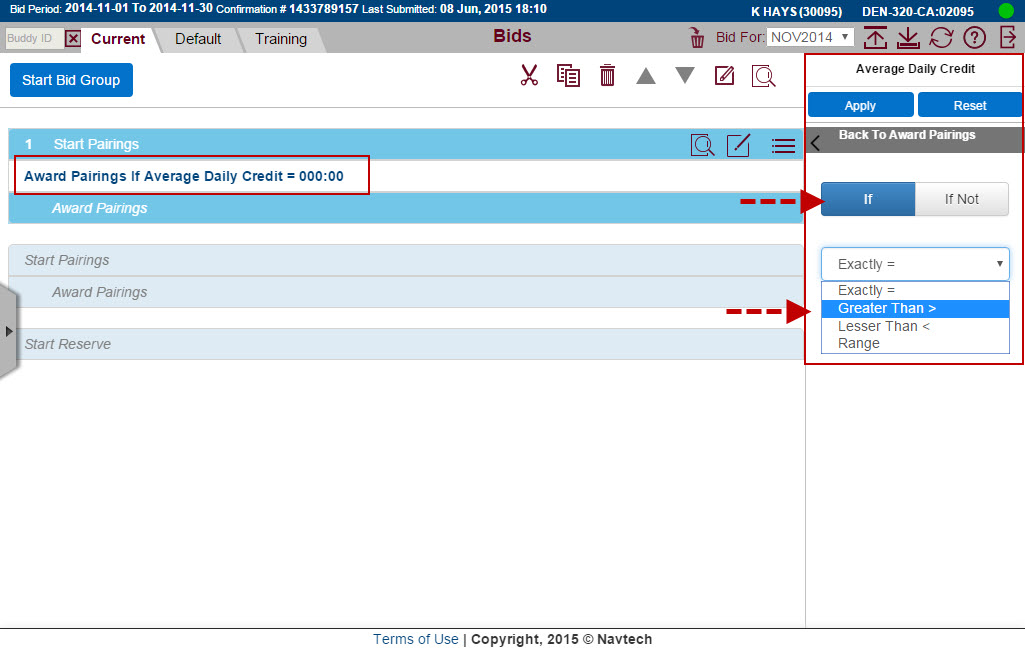
Editing in Progress has changed to the bid preference selected.
Click on the 000:00 drop-down menu.
Use the arrows beside each field or use your keyboard to enter a time.
View/Close ScreenshotView/Close Screenshot
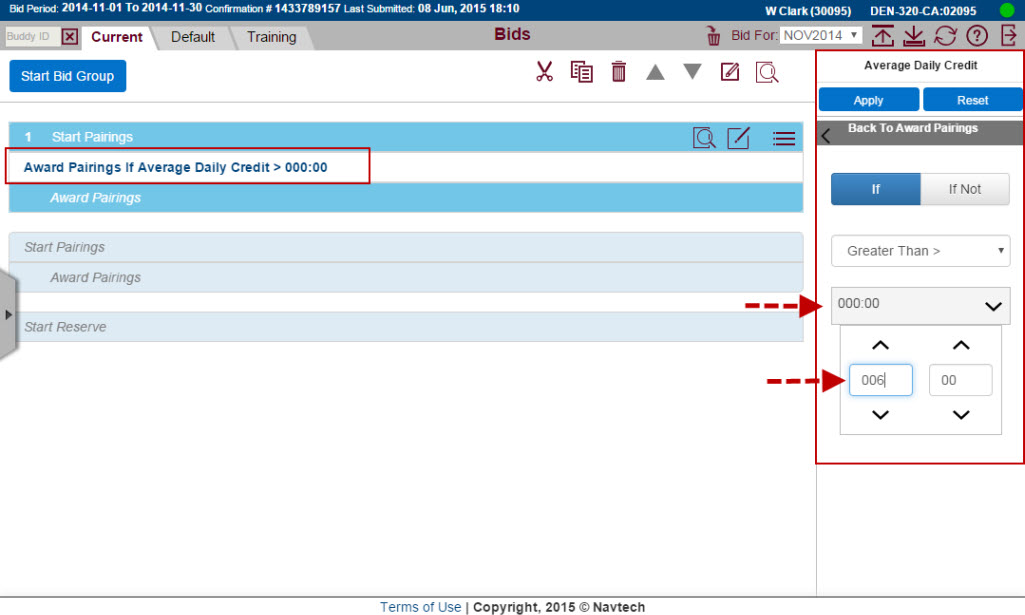
Click Apply.
View/Close ScreenshotView/Close Screenshot
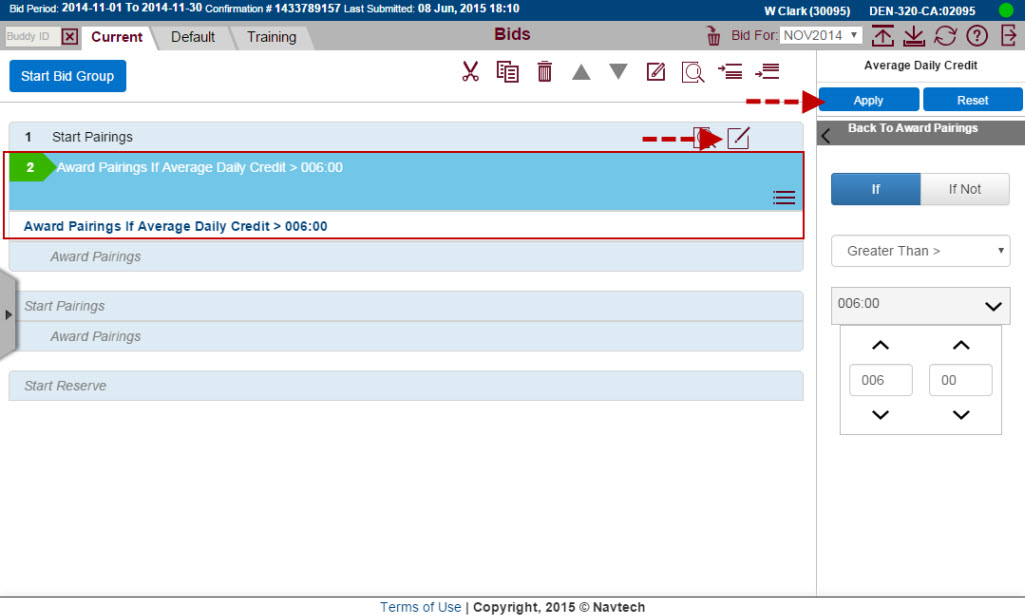
The preference is added to your bid. If you want to add more bids click on Reset to return to the Bid Preference Editor. Edit in Progress is displayed when you return to the editor.
Click on the  editor button to close the Bid Preference Editor.
editor button to close the Bid Preference Editor.
View/Close ScreenshotView/Close Screenshot
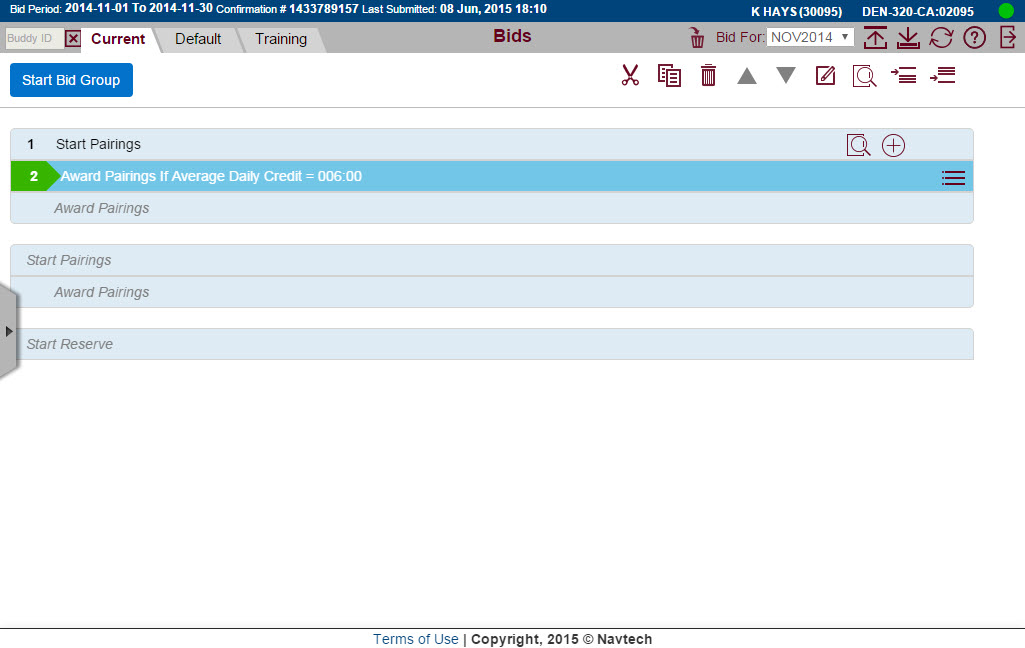
Bid preference added and the Bid Preference Editor is closed.