 You
will automatically be logged out of the application after 30 minutes of
inactivity.
You
will automatically be logged out of the application after 30 minutes of
inactivity. You
will automatically be logged out of the application after 30 minutes of
inactivity.
You
will automatically be logged out of the application after 30 minutes of
inactivity.
The Select Airline Code drop-down menu is only available if you have a multiple airline code setup. If you don't have a multiple code setup you won't see this menu.
View/Close ScreenshotView/Close Screenshot
Log In screen
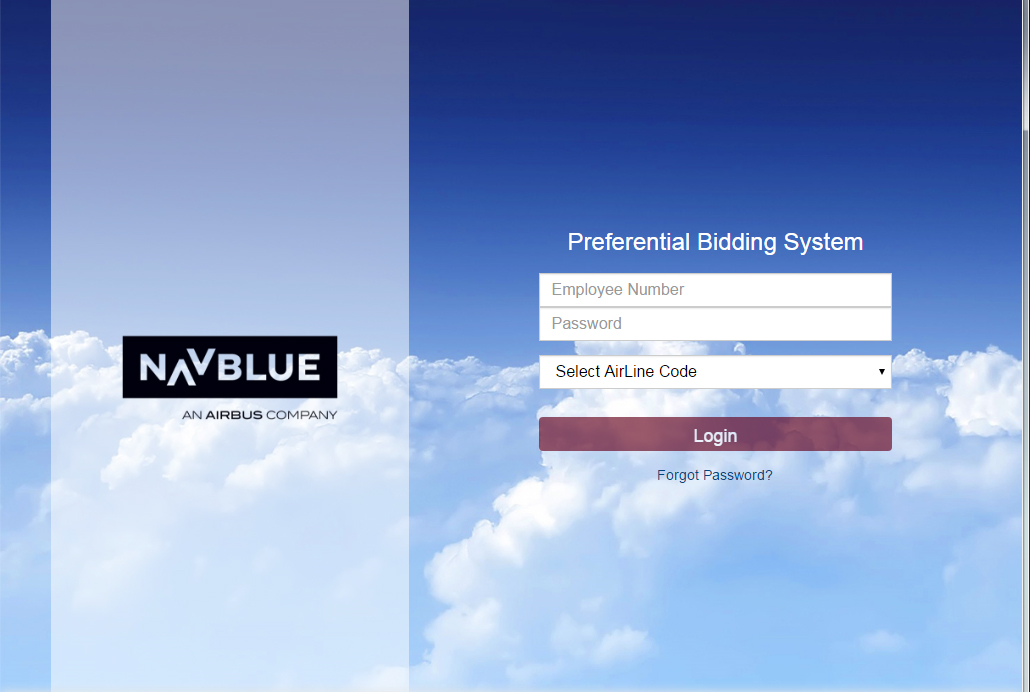
Enter your employee number and password to log in to NAVBLUE PBS interface.
 To
utilize the forgotten password feature you must register your e-mail,
see register e-mail for more information.
To
utilize the forgotten password feature you must register your e-mail,
see register e-mail for more information.
If you forget your password click on the Forget Password link at the bottom of the screen.
View ScreenshotView Screenshot
Forgot Password Screen
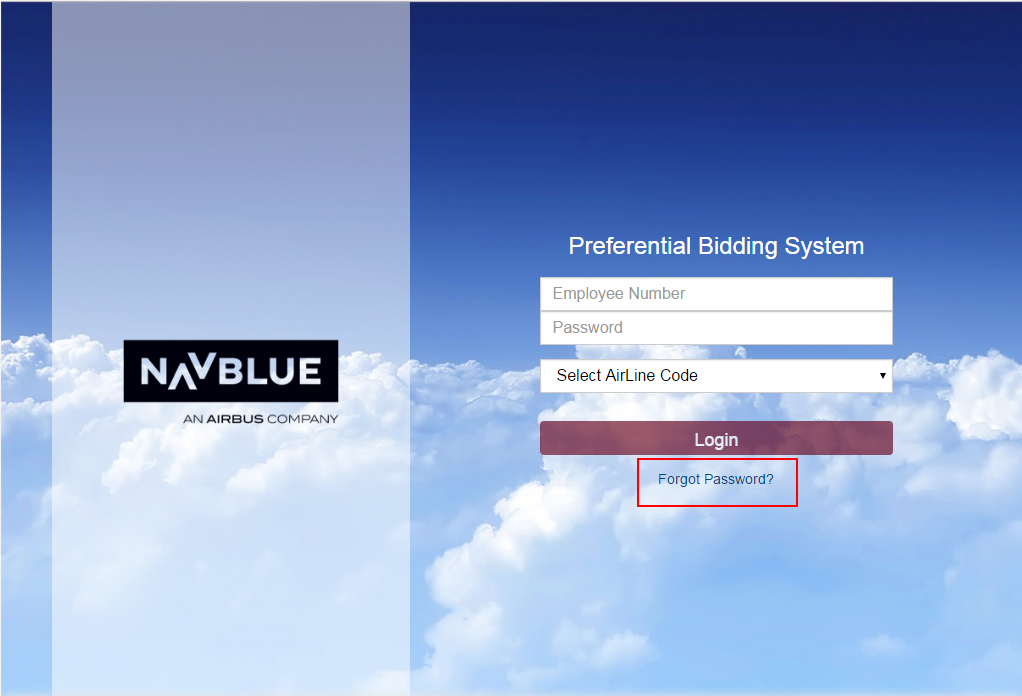
Enter your employee number and click the E-mail Password button.
You can change your password at any time when you are logged in to the NAVBLUE PBS interface. You will be forced to change your password if it is the same as your employee ID.
View ScreenshotView Screenshot
change password dialog
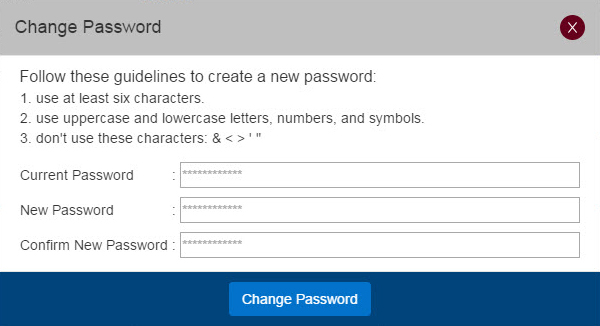
To change your password:
Log in.
Click on the Help button to view a list of items.
Click on Change Password in the list.
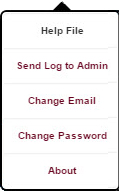
Enter your current password, your new password and confirm it on the Change Password dialog.
Click the Change Password button.
You can register your e-mail at any time when you are logged in to the NAVBLUE PBS interface. You can't use utilize the Forgot Password feature if you don't register your e-mail.
View ScreenshotView Screenshot
change e-mail dialog
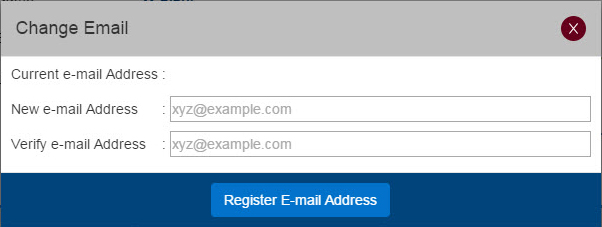
To register your e-mail:
Log in.
 Click
on the Help button to view a list of items.
Click
on the Help button to view a list of items.
Click on Change Email in the list.
Enter your e-mail address and confirm it on the Change Email dialog.
Click the Register E-mail Address button.